Did you know that according to Google 97% of consumers search for local businesses online?
And that every month in the U.S. 13.7 billion searches are performed in Google and of those 20% are related to location?
If you operate a brick and mortar store in addition to your online store then these numbers should demonstrate just how important local search is for your business.
Luckily Google wants to help you take advantage of this potential traffic with Google Places, their local search product for small business owners.
In this post we'll look at how to create your free Google Places listing so your business can start getting more visitors both in-store and online.
What is Google Places for Business?
Google Places for Business allows any local business to create a listing that displays store information like contact details (including a link to your website), hours, a map, photos, videos, coupons, reviews and more.
In addition, the service also takes any real-time updates about special offers you may have and displays them across the search results pages of various Google products including Google Web Search, Google Maps, Google Mobile Search, Google Earth, Google+, and Google’s voice directory search.
Your store’s listing and information is then shown in response to relevant queries, potentially reaching tens of thousands of prospective customers if optimized correctly.
And the good news is setting up your Places page is easy.
Getting Started with Google Places for Business
The first thing to know is that Google may already have a listing for your business. The search engine gleans information from a number of different sources to construct its millions of Places pages. If not, you can create a new business listing. In either case the process is almost identical.
Step One: Login to Google Places

You can log in to Google Places using existing Google account credentials (like your Gmail or AdWords accounts) by going here. Just make sure you're using the google account that you want associated with your business.
Once you're logged in you should see a page with any businesses currently associated with your account or, if this is your first time using the service you'll be asked to lookup your business via phone number.
Step Two: Add or Find Your Business
If you already use Google Places for another business but want to register a new one, click the “Add new business” link. This will also open the phone number lookup page. Enter your country and your business phone number, and Google will check to see if it already has information about your business.

Keep in mind that you have to enter a real, physical address in order to have a Places page. Anything less is a violation of the Google Places for Business quality guidelines.
If Google already has information about your store, you’ll be able to edit your details to make sure they are accurate.
If Google cannot find any information about your business, you’ll have the option to click “Add new listing,” and enter the basic information about your store, its location, and how to find it online.
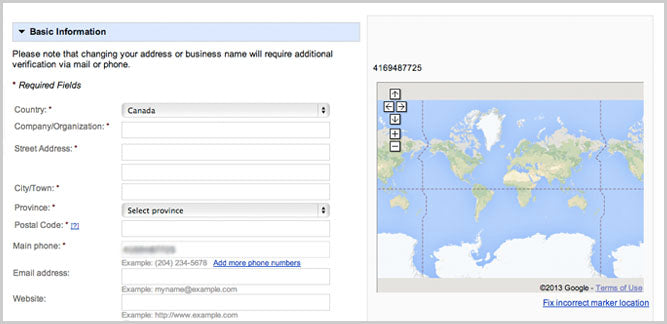
Whether you’re updating existing Places information or entering it for the first time, you’ll also have an opportunity to categorize your business, input hours of operation, describe payment options, add photographs of your storefront, products, or employees, include video, and more.
Try and add as much detail and multimedia as possible so your listing is more engaging to visitors and provides lots of helpful information at a glance.
Step Three: Verify Your Listing
Google Places offers three ways to verify that you are, in fact, a person authorized to update or add business information. You can receive a verification code via automated phone call, as a text (SMS) message, or in the form of a postcard sent to the business address.
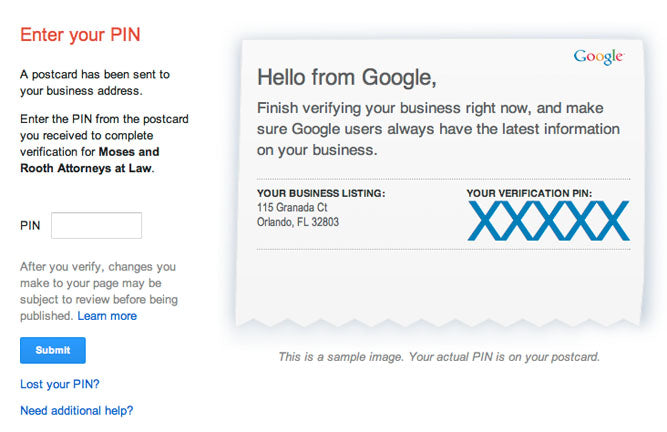
Once your listing has been verified, it may still take a little while for your Google Places for Business listing to show up in search results, but you’ll nonetheless be on your way to hopefully getting your local business in front of more searchers.
How Local Search Helps Your Business
If you run a brick and mortar operation in addition to your online store, then optimizing for local search is something you need to pay attention to.
Google Places makes this easy and your listing could become a valuable source of both online ecommerce traffic as well as foot traffic to your physical location.
Coming up we'll look at how to optimize your Google Places listing as well as some more advanced local search strategies. Subscribe to free email updates to get notified.
