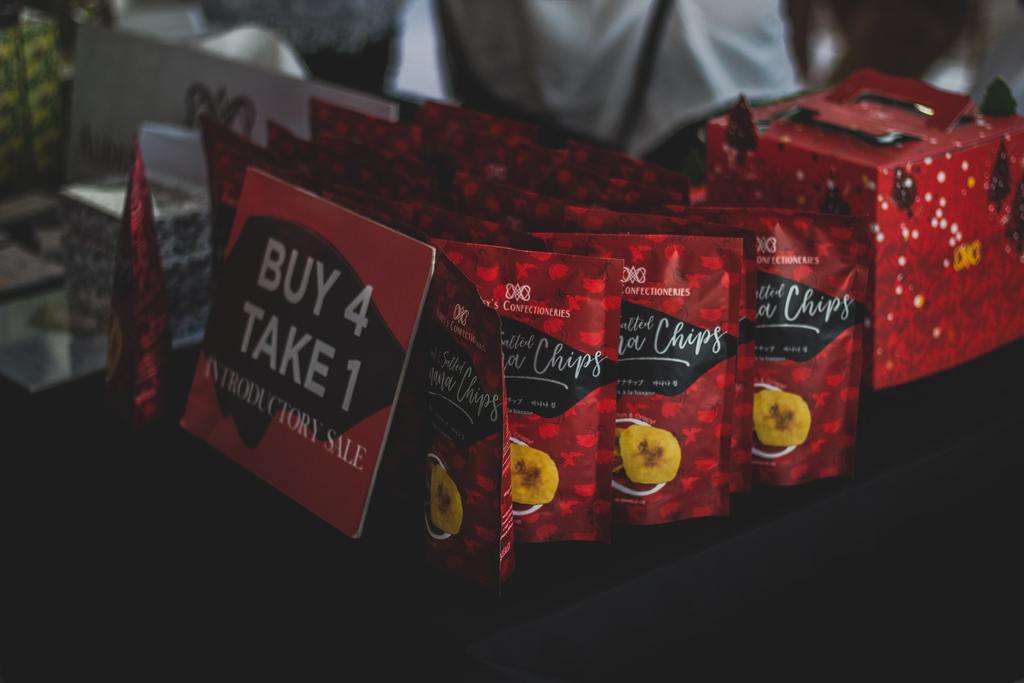Retail brands are taking their business online to ensure their customers can still access their products safely. Even grocery and Kirana stores are setting up their online store to help their customers shop from the comforts of their own home.
With this uptrend in going digital, packaged food brands also need to make their products accessible for their shoppers. By making your products shoppable online, your customers can shop your products anytime and anywhere, ensuring you don’t lose your customers to your competitors.
How Can You Sell Packaged Food Products?
Selling your packaged food products is easy with a versatile platform like Shopify. Here’s how you can set up and start selling your products online:
- Customers would land on your store and find the products they want to buy.
- Customers can choose their preferred payment option and even how they want to receive their order— via no-contact delivery or store pick-up.
- You receive the order and begin preparing it safely according to their request.
- If the customer selected store pick-up, they will drive by your store and pick up the order on the date they chose for the store pick-up.
- If the customer has selected no-contact doorstep delivery, your delivery partner will pick up the order from your store and make the delivery.
Ready to set up your online store and start selling? Start your Shopify free trial.
Building your packaged food store online
Before you can start selling your food products online, you need to set up an online storefront so that customers can browse your products and easily make a purchase. Here are 8 steps to help you set up a great online shopping experience for your packaged food brand:
Step 1 - Sign up on Shopify
Sign up on Shopify with an email address you’d like to use for managing all your admin tasks related to the store.
Set a domain name that is the same as the brand name that you are known as offline.
For instance, if your brand is called XYZ, your domain will look like - www.XYZ.myshopify.com.
You can personalize your domain name later on. (Read further for more details on this)
Before you get to designing your store, create a logo for your online store using Hatchful by Shopify - it's FREE!
Step 2 - Design your store
Now that you have your domain, you can start designing your store. Your store's design is crucial to ensure higher shopper conversions.
1. Pick your theme
A theme provides you with a structure for the design you want your store to have. Once you have a theme, you can further customize the details to make it your own.
Here’s how you can start exploring themes:
On the Shopify dashboard, click on 'Online store'. On this page, you can choose to explore all themes available on Shopify or just the free themes.
We have a few suggestions for your food brand to help you simplify your search for the right theme:
- Express theme: Designed for food and restaurant brands, Express is the best way to showcase your food catalog.
- Brooklyn theme: Showcase your brand’s playful side with this theme while also ensuring shoppers can easily browse your products.
- Editions theme: This is a paid theme but provides a simple and clean design to allow you to focus on your products.
Here’s a glimpse at what the Express theme looks like for an online store that sells packaged food or food items:

2. Customize your theme
Once you’ve selected your theme, you will be brought back to the ‘Online Store’ page. Within the 'Live theme' section, click on 'Customize' to give the theme your brand's personality.
You will be shown a theme editor page where you can customize different elements of your theme.
(I) First, upload your logo. Click on ‘Header’ and you will be shown a field to upload your brand logo.
(II) Now, depending on the theme you’ve chosen, the default sections shown within your theme editor will vary.
- You can add a section by clicking on the 'Add section' within the editor sidebar. You will be shown a list of sections you can browse from— collection list, featured collection, featured product, newsletter signup, rich text, video, etc.
- Click on the section you want to see a preview of how it will look. You can add the section by clicking on ‘Add’ next to the section.
- Once added, you will be shown settings to help you customize the section.
- To delete a section, select the specific section and click on the 'bin' icon.
(III) Once you’ve added all your sections, switch the tab to 'Theme Settings'. Here, you can choose the colors you want your store to have, the typography, how the cart page and checkout should look, etc.
(IV) Once you’ve customized your theme, click on ‘Publish’ to take your theme live. If you still want to make edits, you can click on ‘Save’ and come back to the theme later.
(V) Then once saved, click on the Shopify logo to go back to your dashboard.
3. Customize your menu navigation
The menu navigation simplifies how your shoppers look for products and pages on your store. Here’s how you can customize it to ensure shoppers can easily find your product collections:
- On the Shopify dashboard, click on 'Online store' and then select 'Navigation' from the dropdown.
- Click on ‘Main Menu’ to start customizing your top menu bar.
- On this page, click on 'Add menu item'.
- Add a name for the menu item (keep it short) and paste the relevant link.
- To create dropdowns, hold the dotted elements on the menu item and place it directly under the menu item you want to add it under. Once the toggle icon is shown, you can drop the menu item there.
- Once you’ve added all your relevant links to the menu navigation, click on the ‘Save menu’.
4. Add important pages
Next, you need to add relevant pages like your brand's About page, Shipping information, Privacy Policy, etc. Here’s how you set up a page:
- Click on 'Pages' under 'Online Store'.
- Here, click on the 'Add page'.
- Name the page, add content according to what you want to show, edit the searching engine preview including the page URL.
- If you are setting up a ‘Contact’ page, select the template dropdown and click on ‘page.contact’ to add a contact form within the page. The contact form will be shown under the content you have added to the page.
- Click ‘Save’ once done.
Here is a list of pages we recommend in our guide on how to start an online store for success:
- About page: Explaining your brand, your values, etc.
- Contact page: This page can allow shoppers to reach out to you for help.
- Privacy Policy: This is a statement or a legal document that states how a company or website collects, handles, and processes data of its customers and visitors. You can find a sample of it online.
- Shipping Information: Explain your shipping process, how long delivery takes depending on city, state, country, etc.
- Return Policy: Explain the terms and conditions for returning a product, how long it takes for refund, etc.
- Hygiene standards: Let your shoppers know what hygiene practices you have in place for your products and its manufacturing, packaging, and delivery. (Read why you need this page)
Step 3 - Adding products
Now that you have your design set up, it’s time to add your products to your store. There are two ways to do this:
- Upload products manually on the dashboard
- Upload products using a CSV file/ product spreadsheet
Uploading products manually on the dashboard
- Go to your store admin and click on Products from the left-hand side menu bar.
- Click on the Add Products button on the top right of your dashboard to begin uploading your products.
- Now add the product name, product description, some product images, and videos to display on your store, the category/ collection, and other information here.
- Next, add the pricing and the inventory details of the product on the same screen.
- Don't forget to also add the Shipping details of the product.
- If your product has multiple variants in terms of flavors and other parameters, remember to check that box too.
Once you're done, click on Save and your product is uploaded to your store.
Uploading products using a spreadsheet/ CSV file
1. Fill up your product spreadsheet
If you have a large inventory, it’s best to download the product template CSV. You can edit this spreadsheet and add all your products, their details, product image, type, variants, etc.
2. Upload the CSV onto your Shopify dashboard
On the Shopify dashboard, select ‘Products’ from the left sidebar. At the top of the page, click 'Import' and then click on 'Add file'. Once added, click on 'Upload and continue'.
You will be shown a preview of one of the products in the spreadsheet. Review the details and ensure there aren't any mistakes. Click on 'Import products' to add them to your store.
All your products have successfully been added to your online store!
3. Review images and optimize for SEO
Lastly, you need to preview and check your product pages to ensure the product page URLs are optimized and short, images are clear, and your text has no typos.
You can do this by clicking on the 'Online store' on the left sidebar' and selecting 'Customize' on the page that appears. Here, you can go through each product page on your store.
If you need to make any edits, click on 'Edit this product' within the editing sidebar.
Step 4 - Assisting in making the right purchase
Your customers don’t have the option to ‘try’ or ‘taste’ products so they need assistance in making the right purchase from your store. Your shoppers should be able to shop your products without worrying they made the wrong purchase. Here are a few ways to provide a great online shopping experience:
- Detailed product descriptions - Ensure that your product descriptions include every information your shopper needs to make the purchase. Add ingredients, benefits of the product, and any disclaimers like “Contains gluten”, “Vegan product”, or “Gluten-free”. This way, shoppers will know exactly what they are ordering.
- Offer help with live chat - Implement a live chat on your store to let customers reach out to you at any time with any questions they may have. You can even automate a few answers like an article that describes the product ingredients better by using apps like Gorgias or Tidio.
- Product videos - Show how the product is made with a simple product video. Shopify apps like Typito allow you to create videos in no time and even add text on the video to ensure you can easily explain the product and what’s made out of.
Step 5 - Customize the cart
This is the make or break stage of your online store. You need to ensure that your cart page clearly lists down the products added to it and its pricing. You also need to ensure that it is devoid of any distractions that might take the shopper away from completing the purchase.
Here's a good example from Blue Tokai:

1. Design customizations
Here’s how you can customize your cart’s design:
- On the Shopify dashboard, click on 'Online store'. Within the 'Live theme' section, click on 'Customize' to give the theme your brand's personality.
- Switch the tab to 'Theme Settings'. Click on ‘Cart’.
- Choose your cart type— drawer or page. The drawer shows up within the page without requiring the page to reload.
- You can check ‘Order notes’ to allow shoppers to add special instructions.
- Once the design is finalized, click on ‘Save’.
2. Add payment methods
Set up multiple payment options to allow shoppers to choose the payment type they prefer. This makes it easier for them to complete the purchases online.
To add payment methods to your store, all you need to do is click on ‘Settings’ and select ‘Payment Providers’.
Shopify supports all the popular payment methods in India - including cash on delivery. You can take a look at all our payment gateways here.
We have also covered this in more detail under the next section of this guide.
3. Include shipping fees
Add shipping prices so that it gets automatically added to your shopper’s order.
- On the Settings page, click on 'Shipping'.
- Click on 'Manage rates' and scroll down.
- Edit the prices for different kinds of shipping according to the costs you bear for shipping.
- Click ‘Save’ once done.
4. Customize checkout processes
On the 'Settings' page, you will find the 'Checkout' page to allow you to customize different aspects of the checkout. You can choose to ask your customers to create an account when they check out, select what information you want to collect from your customer, etc.
Learn more: Cart page best practices to increase conversions and sales.
5. Partner with a delivery company while setting up the online store
Take a look at the delivery companies in your area that are operating right now. Based on what your products are, who your customers are, and what delivery speed they expect, choose a partner accordingly.
Shopify India has integrations with all major delivery companies. You can find a partner here.
6. Add no-contact delivery on your store
It is important to provide a safe way for customers to receive orders without any contact with the couriers. A no-contact delivery option is also a way to safeguard those who deliver the orders.
You can offer this on your store easily with the app, No-Contact Delivery.
The app enables you to let your customers add more delivery instructions like leaving the order at the gate, door, or giving them a phone call one hour prior.
Additionally, you can also let your customers choose a date and time for delivery using apps like Order Delivery Date.
7. Keep the customers posted about the delivery
The next step is to keep your customers informed about their order status. This is especially important now as it will help them plan their next purchases accordingly.
You can do this easily by installing the app, AfterShip on your store.
While email and text updates on order shipping and delivery work well, you can also consider adding Messenger and web push notifications.
Step 8: Allow pick up at the store
There are some localities in cities that are not allowing doorstep deliveries. Consumers have to go outside within a defined time frame to make purchases.
In this case, it’s a wise idea to also offer ‘pick up at store’.
Learn more: Checklist to set up your online store.
Getting set to launch your packaged food online store
Now that you’ve set up your store, you can prepare your store to capture orders— from launching the store to marketing it to fulfilling orders.
Step 1 - Pick a plan on Shopify
It’s time to take your online store live! To do this, you need to first pick a plan that suits your business’s needs. Remember, the idea is to get started and scale as you need - so even the Basic Shopify Plan is all you need to start selling online and make your products accessible for your customers.
Shopify plans include hosting with unlimited bandwidth capacity and all security aspects are also taken into account. This way, you can ensure your tech requirements are taking care of without any worries.
Take a look at all our plans here.
Step 2 - Inform your existing customers on email and text
Once your online store is set up, you need to inform your existing customers about it. In fact, you should also be reaching out to all the shoppers who knew about your brand, interacted with you in some way at the store, and who you have contact information on.
You can do this in a few ways:
- Send your existing customers an email to notify them about your online store and how they can continue making purchases.
- Share the news on social media with a link to your new store and a little ‘why’ about you moving online.
- Text your customers about your online store launch to make sure they don’t miss the news amidst the COVID-19 chaos.
- Send your followers a message on Facebook Messenger to let them know about the online store.
Step 3 - Accept orders on your store
Once a customer places an order on your store, you’ll receive an email from Shopify. Log back into your store admin dashboard using the same email address. All your orders will show up in the Orders section of your Shopify admin.

Pro tip: Remember to download the Shopify mobile app (Android/iOS) as well. This will help you stay up-to-date with all the orders being placed, even when you’re on-the-go.
Once you’ve prepared the order for pickup, capture the payment. Then select Mark as fulfilled to see your own progress. This will do two things - capture payment from a customer’s credit card and send the customer an email notifying them that the order is either out for delivery or ready to be picked up.
In the Summary section, press the Fulfill items buttons. Tag the orders that are ready for delivery/ pickup clearly. This way, you will get clear visibility on the progress of all your orders.
When the order is picked up or delivered to the customer, remember to change the tag.
Step 4 - Accept payments on your store
Shopify offers all leading payment providers in India to make it easy for your customers to pay for the orders they place. You just need to enter your payment account details and you’re all set to accept payments from customers.
Note: All payment methods supported by Shopify rely on third-party providers to process the transactions made on your store. These providers might charge extra fees as well as have certain rules and regulations about what products you can sell using their services. So when you’re setting up a payment method, make sure you understand the rules and the fees.
To set up your payments, read this step-by-step guide on getting paid.
If you want to offer cash-on-delivery to your customers, follow these steps:
- Select Settings -> Payment Providers
- Scroll down to Alternative Payment Methods
- Search for Cash on Delivery option and enable the same
- Now visit Apps -> Advanced Cash on Delivery
- Set a min-max price limit for COD orders
- If you want to charge extra COD fees, select “Create new Cash on Delivery shipping rates” option under “Cash on Delivery shipping rates”
- If you wish to restrict COD to only certain pin codes, select “Limit where Cash on Delivery is available” next to Postal codes section and upload CSV file with a list of available pin codes
Step 5 - Capture customer interest in unavailable products
As you start driving more traffic to your store, you’re going to see some of your products go out of stock. But that doesn’t mean you need to turn away that shopper and lose them to a competing store.
You can always ask them to subscribe to a restock alert that lets them as soon as the product is back in your store. Don’t lose a chance to convert shoppers into customers by nudging them to subscribe for updates.
Install the Back In Stock app to let a shopper subscribe to restock alerts on SMS, email, web push notifications, and Facebook Messenger.
Market your new store to reach more customers
1. Brand Awareness Ads
Since you’ve always had an offline business, it is important to spread the word about you taking your products online. It’s a good idea to set aside a little budget to run ads on social media platforms like Facebook and Instagram, and even the search engine, where your target customers are actively looking for products.
To make these ads more effective, promote a discount to shoppers on their first online purchase. It’s also a good idea to use creatives that tell your brand story, give a glimpse of your products and help your ad stand out to capture attention.
This strategy does two things - helps you stay on top of your existing customer’s minds and reach a new market.
Here’s an example of an ad by Blue Tokai on one of their new products:

Not sure how to run prospecting ads to drive traffic and sales? Spin by RevTap is offering a FREE ad consultation to new Shopify stores. Schedule your call today!
2. Referral program
The one marketing strategy that will help you acquire new customers faster and at a lesser cost is word-of-mouth marketing. But you need to encourage your existing customers to spread the word about your brand or recommend your products in their network.
A referral program only works when you ensure two things - great customer experience and a win-win situation for the referrer and the referred. It could be something as simple as offering a 10% discount to the referrer for every new customer that he brings to your store, and a 10% discount to them as well to nudge the first purchase.
With apps like ReferralCandy, you can have a referral program up and running in no time.
3. Make your Instagram feed shoppable
One thing that hasn’t changed is the visual-driven behavior of online consumers. If you’re actively promoting your products on Instagram, it is important that you make your feed shoppable. With this, viewers will be able to click on your posts to read more about the product and its features and also make the purchase by adding it to their cart from there.
Now, this is not as complicated as it sounds. All you need is an app like Cameo to do this.
The app auto-detects the product if an item is tagged on Instagram Shop images, making it easier for your followers to make a purchase.
4. Set up your Facebook Shop
Brands like yours use Facebook to keep customers engaged and build awareness around your products. That’s why you should also consider setting up a Facebook shop once your online store is live. Setting up a Facebook Shop makes it easier for customers to purchase your products directly through social media.
So after you have made sure that your store meets the requirements, you can add a Facebook Shop and connect your Facebook account. You will then need to wait for Facebook to review your store before you can start selling through the Facebook Shop.
To set up this Facebook Shop, read this step-by-step guide.
Here’s an example of how Sandy’s Chocolate Shop uses the Facebook Shop:
Also read on how to start an online store: Creating customizable storefronts on Facebook and Instagram.
5. Create a loyalty program
Other food brands are also going online. What makes your products special?
For many brands, one tactic that has proven to work is loyalty. To ensure you keep customers coming back for repeat purchases, make sure you set up a loyalty program. This is where you start rewarding a customer with in-store credits or points that they can use to make the next purchase.
Apps like Flits can help you set up a loyalty program in minutes.
All you need to do is identify the reward that a customer will find the most valuable.
6. Send product recommendations based on emails
After a customer has made a purchase from your store, remember to keep them engaged with your brand using email marketing campaigns. Emails are still one of the most effective channels when it comes to interacting with a customer on a 1:1 basis.
You can send them personalized product recommendations based on the purchase they have made or the products they browsed through. This helps you also get more of your products discovered and bring back customers for repeat purchases with better engagement rates.
To send out product recommendations on email, you can install the app Wiser.
The app can be integrated with Klaviyo and other email marketing apps to send out these recommendations.
7. Retargeting ads
If you aren’t ready to set up brand awareness ads, you can still bring in purchases through ads without having a large ad budget. Set up retargeting ads to remind shoppers about a product they were looking at, added to cart, or showed any interest in. Such ads have low spend but higher ROI.
By setting up retargeting ads, you can avoid losing interested shoppers with timely ads shown to them on Facebook and Instagram.
8. Text marketing
Another channel that you can leverage to keep your brand actively at the top of the shopper’s mind is text marketing. Let shoppers subscribe to updates via text and use the channel to reach out to them with discounts or even abandoned cart reminders.
This is a proven effective marketing strategy because even if the shopper is offline, they will receive your message. So you can pull them back to your store in no time.
Apps like SMSBump can help you set up multiple campaigns in minutes.
9. Reach out on Messenger
With 2.9 billion users, Messenger is a powerful channel. Your shoppers will already be using Messenger, making it the perfect channel to use to engage with shoppers and promote products.
From customers that make purchases from you to those who show interest in your products, remember to stay in touch with them over the Messenger. You can automate campaigns to remind them of the products they left behind or simply reach out to them with the discounts you’re running.
Install the Recart app to automate these campaigns within minutes.
10. Send web push notifications
Another channel that you can use to re-engage your subscribers and customers is web push notifications. Just like text marketing, these notifications reach your customers even when they’re not on your store. So you get a chance to capture their attention again and drive them back to your store with things like offers, discounts or even cart reminders. With web push notifications, you can reach out to customers on both desktop and mobile.
PushOwl and BoosterApps can help you set up and automate your web push notification campaigns in no time.
11. Consider content marketing
Customers are health-conscious. You can tap into this preference by writing blogs that educate customers about your products and their ingredients.
Apps like Blog Studio allow you to set up beautiful blogs that your customers would want to spend time on. Use the app to publish content about your products, its benefits, and customer stories. This way, you can educate shoppers about why you are an expert in your field, building credibility, and ensuring shoppers choose your products over your competitors.
For example, Akiva Superfoods runs an active blog to share recipes and more.

Also read: How to use content marketing for your Shopify store.
Need help setting up your store online?
From understanding the nuances of how to start an online store to understanding the online shopping behavior of consumers to actually reaching out to them when you're ready, it’s overwhelming to take your business online.
That’s why Shopify has tied up with select partner agencies in India who can help you set up an online store for your packaged food products in no time.
With their expertise in eCommerce and our platform, we have had retailers start an online store in less than a day, reaching their customers faster than they imagined!
For setting up your business online, the partner agency will charge a one-time flat fee of INR 10,000 for a basic storefront. This will include the following:
- UI/UX design using a free theme template- up to 3 banners and 7 pages (including about us, contact form, collection pages)
- Product upload (up to 50 products or at max 10 categories)
- Payment Gateway (onboarding, integration, and cash on delivery)
- Shipping Charges
- Contact us Page
- Setting up a maximum of 5 free apps as per requirement
- Setting up a pick-up point, if required
- Tax Setup
The fee charged by the agency partners does not include:
- Domain name purchase costs
- Additional customizations
- Operational costs that you may incur once the store goes live
Here's a list of some of vetted Shopify Partners who can help you take your packaged food products online:
- Lasso Art
- Meroxio
- Trade2online
- Marmeto
- MS Web Designer
- Yellow Estores
- Clove Code
- Eshop Genius
- Quanticteq
- Silver Clouding
- Myecraft
- Codevibez
- Jeronone
- Kloc
- GypsyPhi
- Seller Drive
- Unbundl
Ready to start an online store to sell packaged food? Start your free trial on Shopify today!
Save more than 1 Lakh INR with our carefully-curated offers from industry-leading technology, solution, and service partners to help you start an online store for your packaged food brand - Get the complete Back to Business Guide.
Feature image credits - Photo by Kenneth Carpina from Pexels